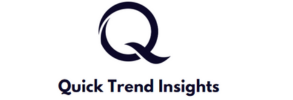Can You Pair AirPods with Android Devices?
Wireless headphones have revolutionised the way we listen to music and communicate on our devices, eliminating the hassle of tangled wires. Apple’s AirPods, a popular choice in the world of Bluetooth wireless earbuds, were initially designed to seamlessly integrate with Apple devices. However, if you’re wondering whether they can work with non-Apple devices, read on to discover their compatibility with Android smartphones and other Bluetooth-enabled gadgets. If you are looking for answer to “Can You Pair AirPods with Android Devices?”, then you have come to right place.
AirPods Compatibility with Android Devices
In a nutshell, yes, you can use AirPods with Android devices. AirPods are equipped with Bluetooth technology, making them compatible with a wide range of devices, not limited to Apple’s ecosystem. However, it’s essential to note that there are some limitations when using AirPods with non-Apple devices:
- Siri Functionality: One notable feature that won’t be available when using AirPods with Android is Siri, Apple’s virtual assistant. Siri voice commands are designed specifically for Apple devices and won’t function on Android.
- Additional AirPod Features: Certain AirPod features, such as ear detection and the double-tap function for skipping, pausing, or starting audio, are tailored for Apple devices. These features won’t work when your AirPods are connected to a non-Apple device.
- Auto-Pause Function: If you’re accustomed to the music auto-pausing when you remove an AirPod from your ear while using Apple devices, you won’t experience the same functionality on Android. The auto-pause feature is exclusive to Apple products.
Pairing AirPods with a Non-Apple Device
If you’re eager to pair your AirPods with a non-Apple device, follow these steps provided by Apple:
- Activate Bluetooth: Begin by turning on the Bluetooth feature on your non-Apple device. You can usually locate this choice within your device’s settings menu.
- For AirPods or AirPods Pro: If you have AirPods or AirPods Pro, open the lid of the charging case with the earphones inside.
- For AirPods Max: If you own AirPods Max, press and hold the noise control button on the headphones until the status light turns white.
- Bluetooth Pairing: Access the Bluetooth settings on your non-Apple device and locate the list of available devices.
- Select AirPods: Once your AirPods appear in the list of available devices, select them to initiate the pairing process.
Following these steps will enable you to pair your AirPods with your non-Apple device, allowing you to enjoy wireless audio seamlessly.
Conclusion
In conclusion, AirPods can indeed be used with Android and other non-Apple devices, thanks to their Bluetooth compatibility. While you may not have access to all the features available on Apple devices, you can still enjoy high-quality audio and convenient wireless listening on your Android smartphone or any other Bluetooth-enabled device.
FAQs
Can I pair AirPods with an Android smartphone or tablet?
- Yes, you can pair AirPods with Android devices. AirPods are equipped with Bluetooth technology. It makes them compatible with a wide range of non-Apple devices, including Android smartphones and tablets.
2. What features are available when using AirPods with Android devices?
- When using AirPods with Android, you can listen to music and make phone calls. However, features like Siri voice commands, ear detection, and the double-tap function for audio control are not available on Android devices.
3. Will AirPods automatically pause music when I remove them from my ears with an Android device?
- No, the automatic pause feature, which pauses music when you remove an AirPod from your ear, is exclusive to Apple devices and does not work with Android devices.
4. Can I use the “Find My” feature to locate my AirPods when they are connected to an Android device?
- No, the “Find My” feature is designed for Apple devices and is not compatible with Android. You won’t be able to use this feature to locate your AirPods when connected to an Android device.
Additional FAQs
5. Do I need to download a specific app to pair AirPods with my Android device?
- No, you do not need a specific app to pair AirPods with your Android device. Simply activate Bluetooth on your Android device and follow the pairing instructions mentioned in the device’s Bluetooth settings.
6. Can I use AirPods with non-smartphone devices, like laptops or tablets, running on Windows or other operating systems?
- Yes, you can pair AirPods with various non-smartphone devices. These include laptops and tablets running Windows or other operating systems, as long as they support Bluetooth audio connectivity.
7. Are there any third-party apps or workarounds that enable additional AirPods features on Android?
- Some third-party apps may offer limited functionality to enhance your AirPods’ experience on Android, such as customizing touch controls or checking battery levels. However, these features may not be as seamless as they are on Apple devices, and compatibility can vary.